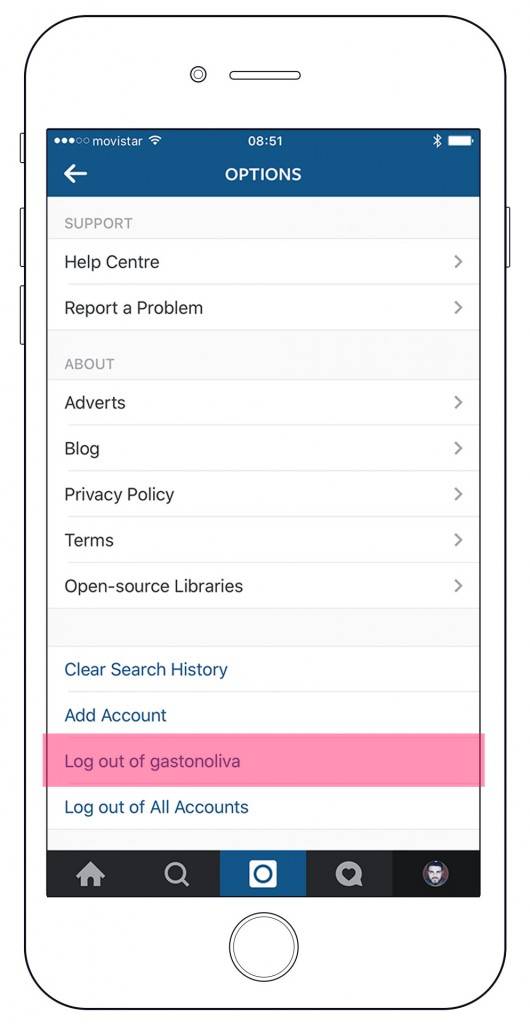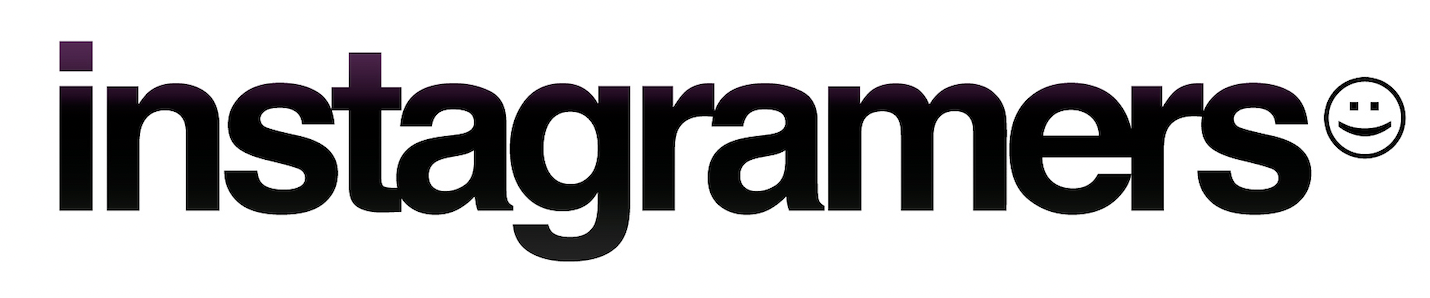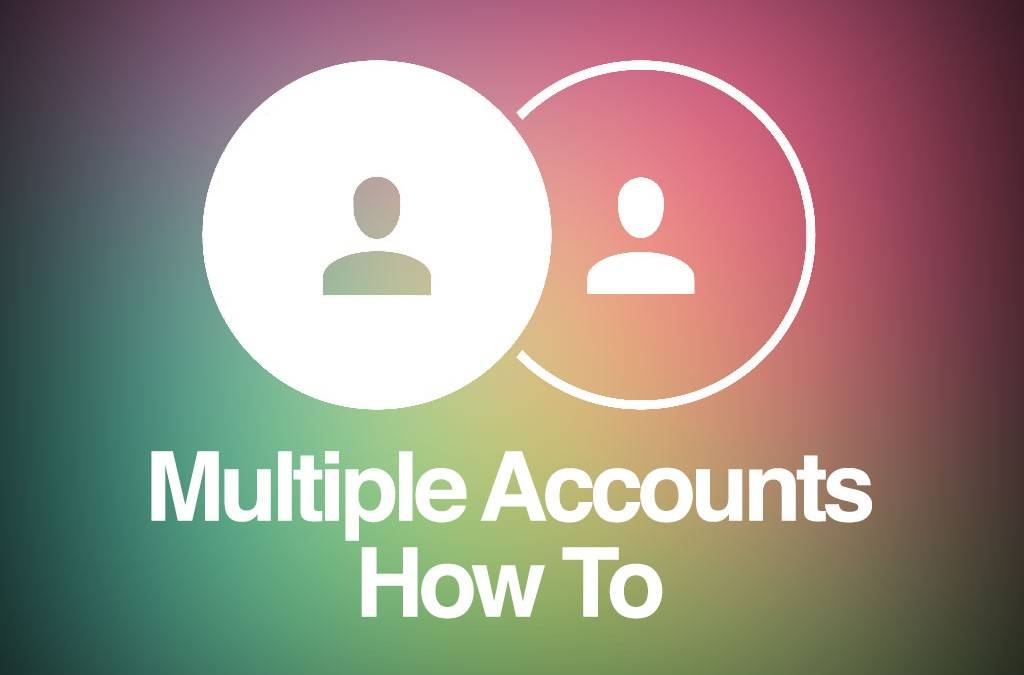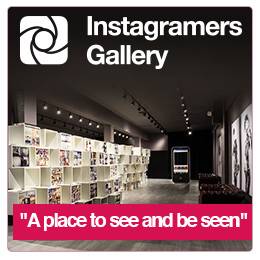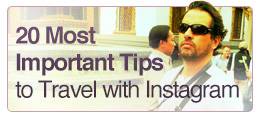Instagram has released one of its most requested features: Multi Account Management.
Whether you’re a power user or a social media manager this has been a time-consuming task up until now.
Since the 7.15 release for iOS and Android, Instagram incorporates the ability to add and switch between multiple accounts.
Here’s a quick how to guide.
Adding and switching between multiple accounts
From now on, you can manage up to 5 Instagram accounts without having to login/out to switch between each of them.
To add an account, head over to your profile page, click the settings cog in the top right corner and look for the Add Account option:
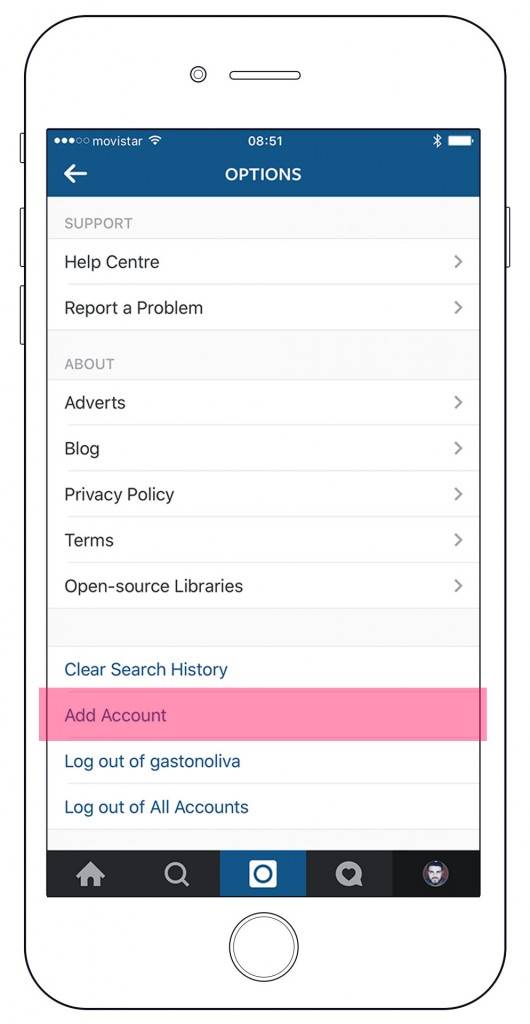
From here you’ll be taken to a login screen to connect another account. Once you have multiple accounts logged, you can switch between them by tapping on your username at the top of your profile screen and then tapping on the account you’d like to manage:
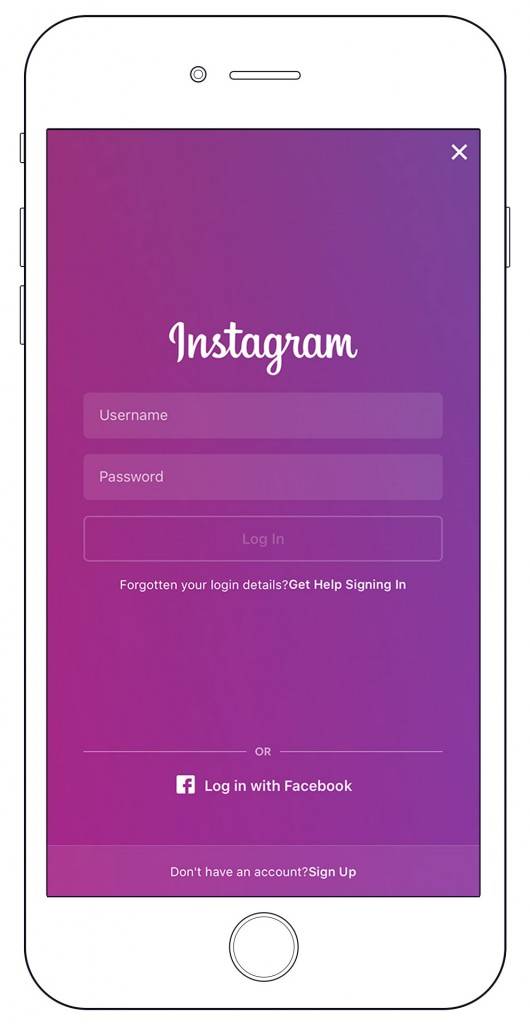
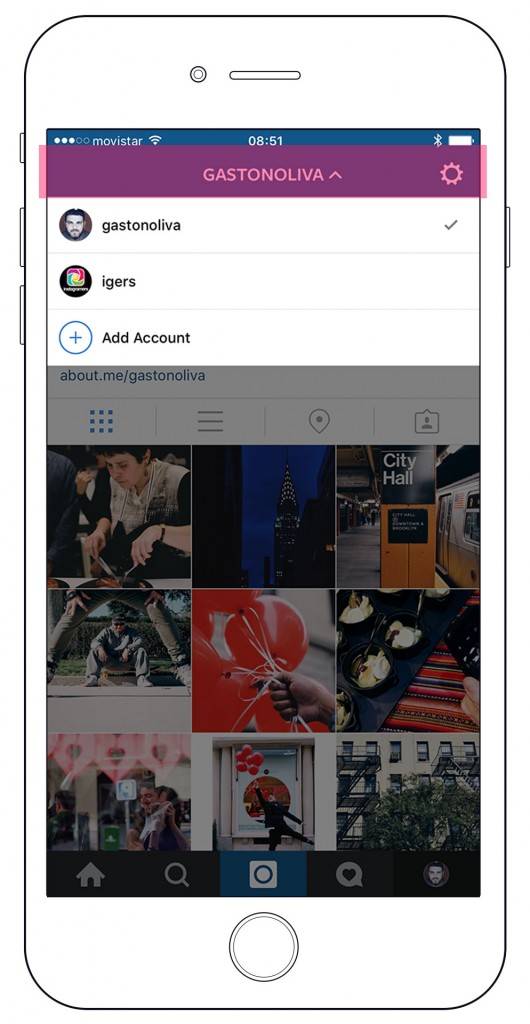
You can also switch between accounts by holding over the profile icon in the bottom right of the screen from anywhere within the app.
Once you hold down the profile image, you’ll then see a list of your logged accounts, and from here you can choose which account you’d like to manage:
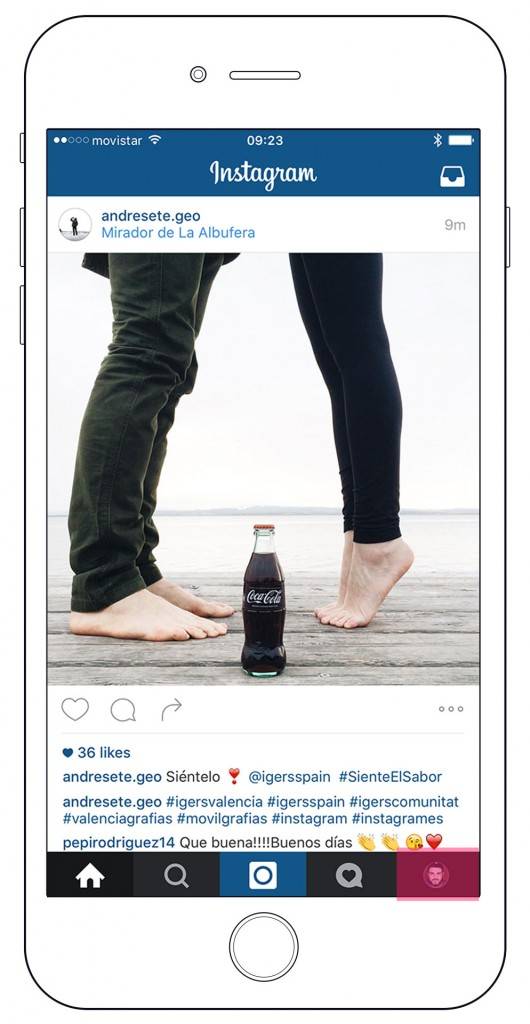
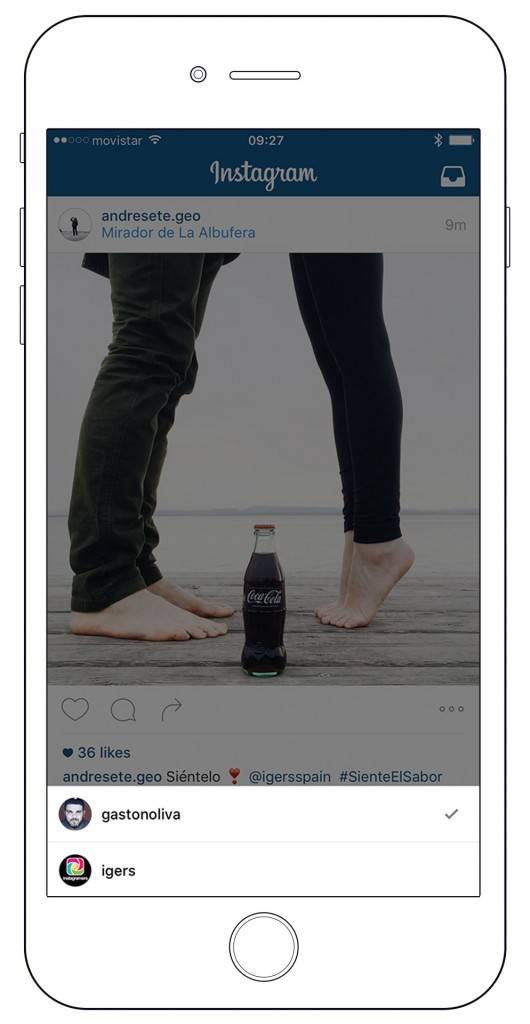
Instagram will show the profile photo of the account you’re managing throughout the app to make it easier to see which account you’re active on at all times.
Push notifications
If you’ve added multiple Instagram accounts, you may get push notifications from any account that has them turned on. This depends on when you last logged in and the number of devices that are logged in to an account.
So mind that if you have multiple accounts logged in, you will probably want to double-chech which of features have push notifications.
How to remove an account
To remove an account, first switch to the profile you’d like to remove and head over to your account settings and tap Log out: